Chat with teachers and other students
Chats are useful to communicate with your teacher or other students inside a writing project.
Student/Teacher conferencing
Keeping open communication with your teacher can greatly improve a writing project. You can chat with your teacher and share your work using the Writer’s Universe Conference feature.
Click the Chat icon anywhere inside of your Writer’s Universe project and the Conferences box slides out from the right side of the screen. Click anywhere outside of the Conferences box to close the box.

|
You will automatically receive a message in the Chat room, and in the Inbox, when your teacher unlocks your project or asks you to take another look at your work. |
Chat privately with your teacher under the Teacher Conference tab.

- Search — Type a teacher’s name into the Search box to find an existing conference, or to start a new chat with a teacher. Click the teacher’s name from the list to enter or create a chat room.
- Start a Chat — Click the Start New button. Click the down arrow in the text box to choose a teacher from your list, or start typing the teacher’s name. Choose a teacher’s name from the list, then click Start New Room to create a chat room.
- View Chat — Click the right arrow to open and view a chat. To chat, type a message in the text box and click Send. Click the Close button to return to the main chat list.
- Share Writing — Click Share My Writing to share a link to your writing project with your teacher. Your teacher clicks the link and enters the project right in the step you’re working on.
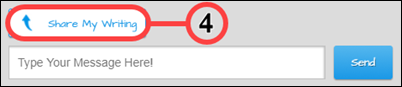

|
Teachers can start a conference with a student at any time, too. |
Chat with other students
Peer conferences, or group chats, allow students to collaborate on a writing project. This means that you can chat with other students working on the same assignment, and give each other ideas, feedback, or tips.
Only your teacher can set up peer conferences for you and your classmates. Your teacher is a member of the chat too.
A notification appears in the Chat tab when a peer conference is set up. Click the Chat icon, then select the Peer Conferences tab at the top of the chat room window.
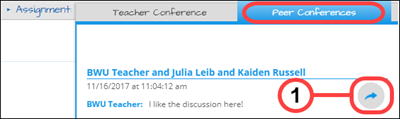
- View Chat — Click the right arrow to open and view a peer conference. To chat, type a message in the text box and click Send. Click the Close button to return to the list of peer chats.
- Share Writing — Click Share My Writing to share a link to your writing project with your peers and teacher(s). The other conference members click the link and enter the project right in the step you’re working on.
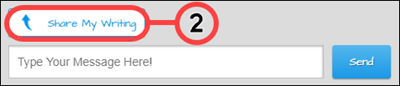
Last Updated: June 30, 2022
